Enable DHCP for ethernet card hme0
created /etc/hdcp.hme0
remove /etc/hostname.hme0
remove /etc/defaultrouter
Disable DHCP for ethernet card hme0
Remove /etc/hdcp.hme0
Created /etc/hostname.hme0
Created /etc/defaultrouter
PlaatSoft is a christian non profit organisation
Enable DHCP for ethernet card hme0
created /etc/hdcp.hme0
remove /etc/hostname.hme0
remove /etc/defaultrouter
Disable DHCP for ethernet card hme0
Remove /etc/hdcp.hme0
Created /etc/hostname.hme0
Created /etc/defaultrouter
# Show mounts point
net use
# Delete mount point
net user //nl-nie-fs01/projects \delete
Show all install rpm packages:
./usr/rpm/bin/rpm -qa
Install CG packages
rpm -i –nodeps cg_2.2.0-1.i386.rpm
Remove CG package
rpm -e cg
# OK prompt
How to get to the OK Prompt You can shutdown the system using init 0
Reboot the system and press the STOP + A keys together as the boot time messages appear on the screen
Sets diagnostic mode ( diag-switch? True ) Pressing STOP and D Keys
Sets configuration variables to default value Pressing STOP and N Keys
# Commands
OK showdevs
OK show-disks
OK boot /dev/dsk/c0t0d0s0 -s
OK boot cdrom -s
# Boot Single User Mode:
OK> boot -s
// Display raid settings
raidctl
// Create Raid 1 config (disk mirror)
raidctl -c c0t0d0 c0t1d0
// Delete raid config
raidctl -d c0t0d0
// Status of SCSI devices
cfgadm -al
sc> shownetwork
SC network configuration is:
IP Address: 0.0.0.0
Gateway address: 0.0.0.0
Netmask: 255.255.255.0
Ethernet address: 00:03:ba:57:76:8e
sc> setupsc
Entering Interactive setup mode. To exit and discard changes to that point, use Ctrl-C or to exit and save changes to that point, use Ctrl-Z.
Do you wish to configure the enabled interfaces [y]? y
Should the SC network interface be enabled [y]? y
Should the SC email alerts be enabled [y]? n
Do you wish to configure the network interface [y]? y
Should the SC use DHCP to obtain its network configuration [n]? n
Enter the SC IP address [100.100.100.100]? 192.168.0.225
Enter the SC IP netmask [255.255.255.0]? 255.255.255.240
Enter the SC IP gateway address [100.100.100.100]? 192.168.0.228
Should the TPE link test be enabled [y]? y
Do you wish to configure the managed system interface [y]? n
Do you wish to configure the network management interfaces [y]? n
Do you wish to configure the SC parameters [y]? n
Your ALOM configuration profile has been successfully completed. To activate your network configuration, please reset the SC.
sc> resetsc
Are you sure you want to reset the SC [y/n]? y
User Requested SC Shutdown
SC Alert: SC System booted.
SC Alert: AC power unavailable for PSU @ PS0.
[SC Status 7fff – OK] Enter #. to return to ALOM.
Oct 18 14:16:57 nlnwhabcm03 rmclomv: SC unretrieved msg OCT 18 13:16:54 2004 UTC [SC System booted.]
Copyright 2003 Sun Microsystems, Inc. All rights reserved.
Use is subject to license terms.
Sun(tm) Advanced Lights Out Manager 1.3 (nlnwhabcm03)
Please login: admin
Please Enter password: ******
sc> shownetwork
SC network configuration is:
IP Address: 192.168.0.225
Gateway address: 192.168.0.228
Netmask: 255.255.255.240
Ethernet address: 00:03:ba:57:76:8e
sc>
# Open console by ALOM port
$ telnet db01-alom
– login: admin
– password: admin
$ console -f
– login: root
– password: <>
Now your are login!
# Check NTP status
ntpq -p
# Adding virtual address to IP address
ifconfig bge3 add
# result bge3:1 … is created
hastatus (Show cluster status)
hares -offline
hares -online
hagrp -clear
hastatus -sum # Show autodisable groups
hagrp -autoenable
vxprint – Show status Veritas
# Check Veritas Cluster main.cf file
hacf -verify /etc/VRTSvcs/conf/config -display
# Configuration Read /Write
haconf -makerw
hares -modify DB_OP_XX_SID Critical 0
hares -value DB_OP_XX_SID Critical
hares -modify DB_OP_XX_SID Enabled 0
hares -value DB_OP_XX_SID Enabled
haconf -dump -makero
# Added network device (temp)
ifconfig qfe0 plumb up
ifconfig qfe0 10.0.0.32 netmask + 255.255.255.0
ifconfig -a
# Device must be UP and RUNNING
# Added network device (Permantly)
vi /etc/hostname.qfe0
/etc/hosts
reboot — -r
# Machine Hostname:
/etc/nodename
# Show IPC on Solaris 10
ipcs
# Remove IPCE
ipcrm -q
vmstat 10 (Show IO status0
snoop -d
netstat -r (Show Lan devices)
truss -p
route add default
# General
/usr/sbin/nsr/nsrim -v (Print Volume information of all used tapes)
# ——————————————————————————
# BACKUP (SINGLE TAPE DEVICE)
# ——————————————————————————
0 19 * * 1-5 /usr/sbin/nsr/tape_label_mount.sh >> /nsr/logs/tape.log
#!/bin/sh
#
# Load / relabel / mount tape
#
/usr/sbin/nsr/nsrmm -l -R << EOF
y
EOF
sleep 30
/usr/sbin/nsr/nsrmm -m
20:30 start total backup
StorEdge backup software regeld dit!
0 6 * * 1-5 /usr/sbin/nsr/tape_unmount.sh >> /nsr/logs/tape.log
#!/bin/sh
#
# unLoad /eject tape
#
/usr/sbin/nsr/nsrmm -j
# ——————————————————————————
# BACKUP (TAPE ROBOT 8 POSITIES)
# ——————————————————————————
00:30 start load/relabel/mount script
#!/bin/sh
#
# Load / label / mount tape
#
# Volume Name Tape Location Note
# volume.001 Location 1 Monday
# volume.002 Location 2 Tuesday
# volume.003 Location 3 Wedneyday
# volume.004 Location 4 Thursday
# volume.005 Location 5 Friday
# volume.006 Location 6 Saterday
# volume.007 Location 7 Sunday
# Location 8 Clean tape location
DAYOFWEEK=`date +”%u`
# Load / relabel tape (-Y No approve of action is needed)
/usr/sbin/nsr/nsrjb -Y -L -S ${DAYOFWEEK} svolume.00${DAYOFWEEK}
# Mount tape
/usr/sbin/nsr/nsrjb -l -S ${DAYOFWEEK}
01:00 start total backup
StorEdge backup software regeld dit!
23:30 start unmount / unmount script
#!/bin/sh
#
# unLoad tape
#
DAYOFWEEK=`date +”%u`
# unmount / unload tape
/usr/sbin/nsr/nsrjb -u -S ${DAYOFWEEK}
# Library use:
ldd
# Show SCSI information
cfgadm -al
# Show system parameters
sysdef
Veritas
Producten:
– Veritas File System Manager
– Veritas Volume manager
– Veritas Cluster
Commandos:
vxdg list : Show Disk Silyses
Veritas Volume Manager:
– Start GUI
# export DISPLAY=172.16.1.177:0.0
# vea &
Login=root Password=Default
– Stop
# vxdctl stop
# vxiod -f set 0
Veritas Volume Cluster:
– Start GUI
# export DISPLAY=172.16.1.177:0.0
# hagui &
Login=admin Password=Password
Change Parity:
# format
% select disk
% parity
% 7 (select parity 7)
% size = 0c
% label
Update License:
# mkdir /etc/vx/licenses/lic/old
# mv /etc/vx/licenses/lic/* /etc/vx/licenses/lic/old ; /opt/VRTSvlic/bin/vxlicinst
# Check cluser config
hacf -verify /etc/VRTSvcs/conf/config
########
LOAD DUMP
After you have dumped out your data into a file as described here, FTP or scp that dump file to the home directory (/) on our system.
Once you have uploaded the dump file to your account here, get a shell prompt on our system using telnet or ssh.
Now import the dump file into MySQL by typing all the following on 1 single line at the shell prompt:
mysql -p -h DBSERVER dbname < dbname.sql The above assumes that your database name on our system is "dbname" and the dumpfile that you uploaded was named "dbname.sql". Replace those with your correct database name and dumpfile filename. Also replace DBSERVER with your correct database server name. ####### Creating MySQL database on Linux system 1. I assume that you are working from your account and not the root. Start a terminal session and become the superuser (Type su at the prompt and then enter the root password). 2. Now we'll access the MySQL server. Type: mysql -u root -p The system prompts for the MySQL root password that you set up in Installing MySQL on Linux. (Note: This is not the Linux root password but the MySQL root password). Enter the password, which is not displayed for security reasons. Once you are successfully logged in, the system prints a welcome message and displays the mysql prompt ... something like Welcome to the MySQL monitor. Commands end with ; or \g. Your MySQL connection id is 1 to server version: 3.22.32 Type 'help' for help. mysql>
3. Now we are ready for creating the employees database. Issue the command:
create database employees;
(Note: The command ends with a semi-colon)
4. An important point to note is that this database is created by the root and so will not be accessible to any other user unless permitted by the root. Thus, in order to use this database from my account (called manish), I have to set the permissions by issuing the following command:
GRANT ALL ON employees.* TO manish@localhost IDENTIFIED BY “eagle”
The above command grants my account (manish@localhost) all the permissions on employees database and sets my password to eagle. You should replace manish with your user name and choose an appropriate password.
5. Close the mysql session by typing quit at the prompt. Exit from superuser and come back to your account. (Type exit).
6. To connect to MySQL from your account, type:
mysql -u user_name -p
Type in the password when prompted. (This password was set by the GRANTS ALL… command above) . The system displays the welcome message once you have successfully logged on to MySQL. Here is how your session should look like:
[manish@localhost manish]$ mysql -u manish -p
Enter password:
Welcome to the MySQL monitor. Commands end with ; or \g.
Your MySQL connection id is 3 to server version: 3.22.32
Type ‘help’ for help.
mysql>
7. Typing the command SHOW DATABASES; will list all the databases available on the system. You should get a display similar to:
mysql> SHOW DATABASES;
+—————-+
| Database |
+—————-+
| employees |
| mysql |
| test |
+—————-+
3 rows in set (0.00 sec)
8. Enter quit at the mysql> prompt to come out of the mysql client program.
######
SET OLD PASSWORD
Reset the password to pre-4.1 style for each user that needs to use a pre-4.1 client program. This can be done using the SET PASSWORD statement and the OLD_PASSWORD() function:
mysql> SET PASSWORD FOR ‘some_user’@’some_host’ = OLD_PASSWORD(‘newpwd’);
mysql> FLUSH PRIVILEGES;
Substitute the password you want to use for “newpwd” in the preceding examples. MySQL cannot tell you what the original password was, so you’ll need to pick a new one.
######
Drop database
Definition: The drop database command is used when you no longer need one of the SQL databases on your server. It will remove it permanently. It is phrased as: drop database [DatabaseName];
Examples: This will remove the database ‘Dresses’ from the MySQL server:
mysql> drop database Dresses;
Create public and private key:
ssh-keygen -b 1024 -t rsa -f .ssh/id_rsa
/${HOME}/.ssh/id_rsa.pub (Public Key)
/${HOME}/.ssh/id_rsa (Private Key)
Put public key in ${HOME}/.ssh/authorized_keys at target server.
Now you can access target server with password
# Check core dump settings
coreadm
# Force core dump
– Start process
– Type CTRL – |
– Core dump is created
# lofiadm -a /usr/home/willemp/o3sis/o3sis-v45005.iso /dev/lofi/1
# mount -F hsfs -o ro /dev/lofi/1 /usr/home/willemp/mnt
# cd /usr/home/willemp/mnt
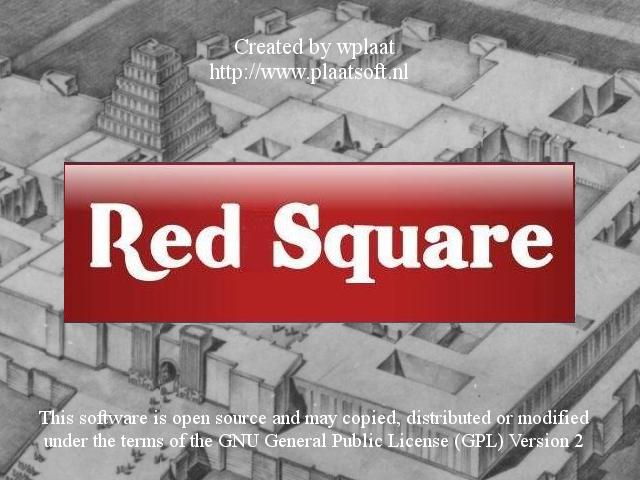 This afternoon i have ported the Wii RedSquare game to Java. So please try out this beta release. It’s not a full feature release yet, just a proof of concept. Comments are welcome!
This afternoon i have ported the Wii RedSquare game to Java. So please try out this beta release. It’s not a full feature release yet, just a proof of concept. Comments are welcome!
30-10-2016 Version 0.1
– Added basic sound effects.
– Added nice background music.
– Added webservice to store local and global highscore.
– Added new version check thread to home page.
– Added page navigator so pages are loaded just in time.
– Added game page with special effects
– Added two intro pages with basic animation.
– Added help, credits, release notes and donate page.
Click here to download the latest version.
 The next release of PlaatSign contain the following features:
The next release of PlaatSign contain the following features:
Click here to download the latest version.
 PlaatSoft released a new version of PlaatScrum with the following changes and bugfixes:
PlaatSoft released a new version of PlaatScrum with the following changes and bugfixes:
Check out the demo here
 PlaatSoft released a new version of PlaatScrum with the following changes and bugfixes:
PlaatSoft released a new version of PlaatScrum with the following changes and bugfixes:
Check out the demo here
 The next release of PlaatSign contain the following features:
The next release of PlaatSign contain the following features:
Click here to download the latest version.
 The next release of PlaatSign contain the following features:
The next release of PlaatSign contain the following features:
Click here to download the latest version.
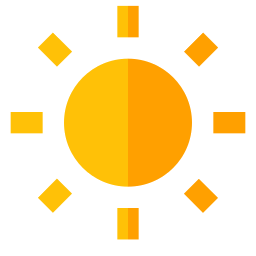 This is the next release of PlaatEnergy. This release contain the following changes and bug fixes:
This is the next release of PlaatEnergy. This release contain the following changes and bug fixes:
Click here to download the latest version.