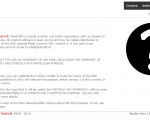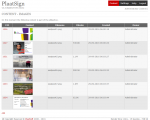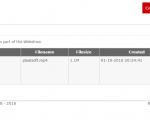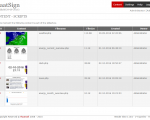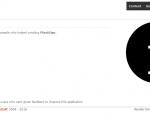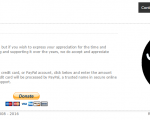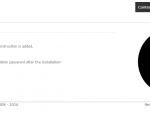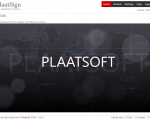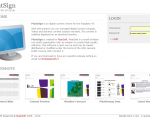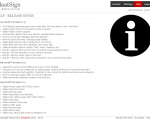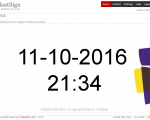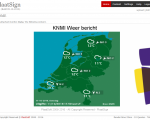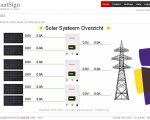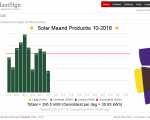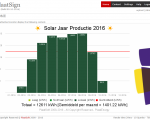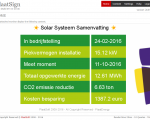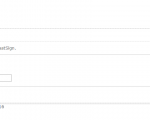PlaatSign is an digital content viewer for a Raspberry Pi. With this product you can managed digital content (images, videos and dynamic content scripts) remotely. The content is realtime displayed on an attached monitor.
PlaatSign is an digital content viewer for a Raspberry Pi. With this product you can managed digital content (images, videos and dynamic content scripts) remotely. The content is realtime displayed on an attached monitor.
Key Features:
– Upload and manage digital content:
– images (GIF, JPG, PNG)
– video (MP4)
– scripts (PHP) (*)
– Show digital content as slide show on attached HDMI monitor
– Advanced User Management features
– All user actions are recorded in log files.
– and much more!
(*) Script contain dynamic content. For example clock, weather forecast, news, etc..
Needed hardware
– Raspberry Pi (for example model 3B). See here!
– HDMI Cable
– Full HD Monitor with a HDMI port
Release Notes
Click here for the release notes
Video
Screenshots
Browser Support
I have tested and optimised the WebGUI for the following internet browsers:
– Internet Explorer
– Firefox
– Chrome
Downloads
If you are interested in this software, just click below to download the latest version.
 plaatsign.zip (4.8 MiB, 1,105 hits)
plaatsign.zip (4.8 MiB, 1,105 hits)
 PlaatSign_Design.pptx (4.1 MiB, 1,246 hits)
PlaatSign_Design.pptx (4.1 MiB, 1,246 hits)
Installation Manual
Execute the following steps to install the software on your Raspberry Pi.
### Step 1 - Install following depending thirdparty software packages sudo apt-get install apache2 sudo apt-get install php sudo apt-get install mysql-server sudo apt-get install fbi sudo apt-get install omxplayer ### Step 2 - Create mysql plaatsign database mysql -u root -p CREATE DATABASE plaatsign; GRANT ALL ON plaatsign.* TO plaatsign@"127.0.0.1" IDENTIFIED BY "plaatsign"; FLUSH PRIVILEGES; QUIT; ### Step 3. Download PlaatSign from plaatsoft.nl. Copy zip file to /tmp on raspberry pi login on the raspberry pi with user `pi` mkdir /var/www/html/plaatsign cd /var/www/html/plaatsign sudo cp /tmp/plaatsign.zip . sudo unzip *.zip ### Step 4. Create config.inc with correct database settings cd /var/www/html/plaatsign sudo cp config.inc.sample config.inc ### Step 5. Add the following cron job: crontab -e * * * * * cd /var/www/html/plaatsign; php cron.php ### Step 6. Update directory rights: chmod a+wrx cd /var/www/html/plaatsign/uploads chmod a+wrx cd /var/www/html/plaatsign/uploads/images chmod a+wrx cd /var/www/html/plaatsign/uploads/videos chmod a+wrx cd /var/www/html/plaatsign/uploads/scripts ### Step 7. Add the following start commando: echo "/usr/bin/php /var/www/html/plaatsign/script/plaatsign.php" > /home/pi/.bash_profile ### Step 8. Go to http://[raspberry-ip]/plaatsign Select setting page and customize plaatsign to your personal needs! Default login is [username=admin] | [password=admin] ### Step 9. Installation is now ready
If there are any questions please sent an email to info@plaatsoft.nl
Open Source
The checkout the source code here.
Open Hub Statistics
Disclaimer
This program is free software: you can redistribute it and/or modify it under the terms of the GNU General Public License as published by the Free Software Foundation, either version 3 of the License, or (at your option) any later version.
This program is distributed in the hope that it will be useful, but WITHOUT ANY WARRANTY; without even the implied warranty of MERCHANTABILITY or FITNESS FOR A PARTICULAR PURPOSE. See the GNU General Public License for more details.
You should have received a copy of the GNU General Public License along with this program. If not, see http://www.gnu.org/licenses/.