step 1: Setup raspberry pi node
Set hostname
step 2: sudo vi /etc/hostname
Set hostname, domainname
step 3: sudo vi /etc/hosts
Set fix ip address and gateway ip address
step 4: sudo vi /etc/dhcpcd.conf
Install java
step 5: sudo apt-get install galternatives openjdk-8-jdk
Install mysql
step 6: sudo apt-get install mariadb-server
Create database
step 7: sudo mysql -u root
CREATE DATABASE plaatservice;
CREATE USER ‘plaatservice’@’localhost’ IDENTIFIED BY ‘plaatservice’;
GRANT ALL PRIVILEGES ON plaatservice.* TO ‘plaatservice’@’localhost’;
FLUSH PRIVILEGES;
Deploy service
step 8: cp plaatservice.jar /home/pi
Start Service
step 9: sudo nohup java -jar plaatservice.jar
 PlaatSoft has released a new version of the BassieMusic Android App in the Google Play Store.
PlaatSoft has released a new version of the BassieMusic Android App in the Google Play Store.
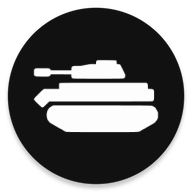 A new WarQuest Android app (v2.3) is released in the Google Play Store by bplaat.
A new WarQuest Android app (v2.3) is released in the Google Play Store by bplaat. Today there is a new update of WarQuest online!
Today there is a new update of WarQuest online!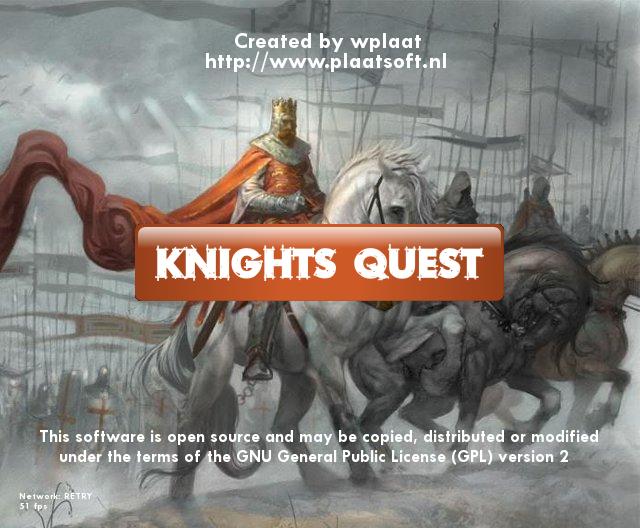 This evening the next released of KnightQuest. It contain the following new features:
This evening the next released of KnightQuest. It contain the following new features: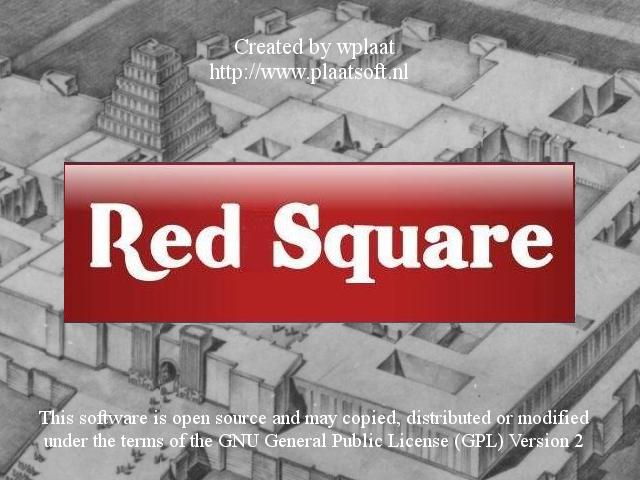 The next release of RedSquare for Java is released. The following changes are made:
The next release of RedSquare for Java is released. The following changes are made: